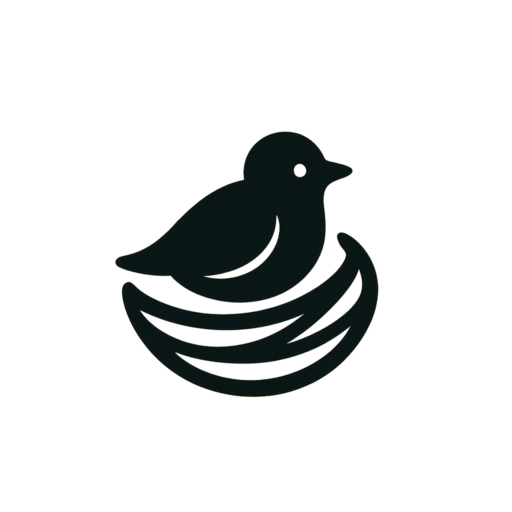From Pizza to Billions: A Brief History of Bitcoin’s Journey

Bitcoin, the revolutionary digital currency, has experienced an extraordinary journey since its inception in 2009. What began as a niche interest among cryptographers and computer scientists has transformed into a global phenomenon, with a market capitalization reaching hundreds of billions of dollars. Here’s a brief look at key milestones in Bitcoin’s journey from a pizza purchase to a multibillion-dollar industry.
The Birth of Bitcoin (2009)
Bitcoin was introduced in 2009 by an individual (or group) known as Satoshi Nakamoto through a whitepaper titled "Bitcoin: A Peer-to-Peer Electronic Cash System." This innovative currency utilized blockchain technology— a decentralized ledger system designed to secure and verify transactions without the need for a central authority.
The First Transaction: Bitcoin for Pizza (2010)
The first real-world transaction using Bitcoin occurred on May 22, 2010, when programmer Laszlo Hanyecz famously paid 10,000 Bitcoins for two pizzas. This landmark event is often celebrated as "Bitcoin Pizza Day." At the time, the transaction was valued at around $25. Fast forward to today, those same Bitcoins would be worth hundreds of millions, highlighting the currency’s explosive growth.
Early Adoption and Growth (2011-2013)
In the early 2010s, Bitcoin started gaining traction among tech enthusiasts and investors. In 2011, it reached parity with the U.S. dollar, and by the end of that year, Bitcoin exchanges emerged, allowing for easier trading and a wider audience.
In 2013, Bitcoin saw its first major price spike, surpassing $1,000 for the first time. The increasing visibility resulted in heightened interest, but it was also accompanied by regulatory scrutiny. Governments worldwide began to explore how to address this new digital currency.
The Rise of Altcoins and Market Expansion (2014-2016)
As Bitcoin’s popularity soared, so did the creation of alternative cryptocurrencies, known as altcoins. Ethereum, Ripple, and Litecoin emerged, each bringing unique features and aims to the blockchain ecosystem. Bitcoin remained the dominant player in terms of market capitalization, but the growing diversity attracted even more attention to the blockchain space.
During this time, Bitcoin’s scalability issues became apparent. Debates concerning transaction speed and fees led to various solutions, including the implementation of the Lightning Network, aimed at facilitating faster and cheaper transactions.
Institutional Interest and Mainstream Adoption (2017)
The year 2017 marked a watershed moment for Bitcoin, as it reached an astronomical price of nearly $20,000. This surge attracted institutional investors, major corporations, and retail investors alike. Companies such as Tesla and Square began investing in Bitcoin, further legitimizing it as an asset class.
The proliferation of Initial Coin Offerings (ICOs) in 2017, where startups raised capital by issuing new cryptocurrencies, also drew attention, culminating in both excitement and caution among regulators.
Market Corrections and Continued Maturation (2018-2020)
Following the explosive growth in 2017, Bitcoin experienced a significant correction in 2018, with its price plummeting to around $3,000. However, this downturn did not derail the overall trajectory of cryptocurrency adoption. Throughout 2019 and 2020, interest from institutional investors steadily increased, with firms like Grayscale Investments leading the charge.
The COVID-19 pandemic also played a role, as economic uncertainty drove many investors to seek alternative assets, further boosting Bitcoin’s relevance as a “digital gold.”
Mainstream Financial Integration and Recognition (2021-Present)
The year 2021 was pivotal for Bitcoin, as its price reached an all-time high of over $64,000. More mainstream financial institutions began to integrate Bitcoin into their services. PayPal introduced cryptocurrency support, allowing users to buy, sell, and hold Bitcoin and other digital currencies.
Following El Salvador’s move to adopt Bitcoin as legal tender in September 2021, discussions about the future of national currencies and the role of digital assets in the global economy became more pronounced. Similarly, various nations began exploring their own central bank digital currencies (CBDCs), reflecting the changing financial landscape.
Conclusion
From a simple pizza purchase to a complex ecosystem valued in the hundreds of billions, Bitcoin’s journey encapsulates the evolving nature of finance and technology. As it continues to develop, with increasing regulatory frameworks and technological advancements, Bitcoin remains a testament to the resilience and innovation of decentralized currencies. Its future may hold challenges, but the impact of Bitcoin on the global economy is undeniable, shaping the way we think about money in the digital age.